You've touched on one of the more complicated parts of Internet filters. Let me explain to you what is happening. Actually because this is going to be a pretty long post, let me just first give it in short for those who cant be bothered going through the whole thing.
You are accessing webpages with a protocol that begins with https:// instead of http. This sends the page in code and the filter cannot intercept it. Some sites will force you to use their secure code so it isn't your choice. To stop this from happening, go to Advanced Settings and choose 'filter secure traffic'. As to your second question if you choose a custom setting and block everything, then you can specify in the exceptions page the pages that you allow. If you want many more tips, read on.
There are two types of filters. The first is a filter that stops certain pages being available from the internet. The second and this is the method of K9 is to put a filter on the computer, that when an internet page is received and it doesn't like it, it blocks your computer from showing it to you.
There are also two types of page requests. The first is is an http request. This means the data from the website holding the information is sent normally. When K9 blocks your page, they redirect you to their own block-page. Large sites however with sensitive data will redirect you to their https (or http secure)site. This means that your computer receives the data in code and the computer then decrypts it. But because the page is secure, K9 cannot fiddle with it to redirect you to their block-page. Therefore even if the site is blocked under the K9 settings, you will still have full access to that page.
To counter this, K9 have created an option under Advanced Settings to filter secure traffic. When this is checked and K9 sees a secure request going to a blocked website, they simply block the port to the website and your browser will report that it cannot reach the website. Always leave this checked! When this is not checked it is as if there is no filter on your computer!
K9 also lets you enforce safe search on all sites. This should always be checked! However know that if you connect to a site which you have allowed, and you access that site securely, K9 will not be able to stop you changing the safe search settings. That is why if you need Google open, you should not open the topic of Search Engines, because even though Safe Search will be enforced at the address http://www.google.com, it will not be enforced at https://www.google.com. The way round this is to block the Search Engine topic, and to specifically let www.google.com in your Always Allowed list. K9 will make sure to not let you connect securely.
Finally to create a whitelist just choose custom setting, and block all topics, and on the Always Allowed page add the sites you want. Note that many large sites keep their style-sheets (the page that gives the page decoration) on a different website so you will need to add that page as well to get the site to look normal. You can find the page by looking at the page source in your browser and looking where the pages ending in .css or .js are located. Then just copy the location into you Always Allowed list.
I hope that's enough to get you going so far, let me know if you have any questions and I will update my post accordingly!
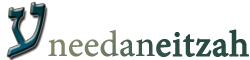
reply
reply